upset that you can't seem to locate it in Word 2007?
Well, wipe that frown off your face, because the basic idea of it is still there. Yes, it had a face lift and it's now accessible through a different feature, but it's definitely still there!
What you're now looking to find is the Quick Parts feature located on the Insert ribbon.
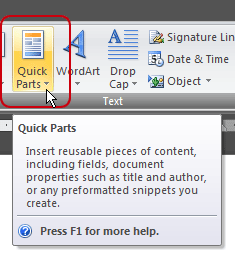 Word 2007 uses something called Building Blocks to save text for repeated insertion into documents.
Word 2007 uses something called Building Blocks to save text for repeated insertion into documents.So, now that you know what they are, how can you create them?
Well, first you need to find or type the content you're looking to make into a building block.
Then just highlight the text. Now, it's important for me to say that if you want the formatting (indents and line spacing, for example) saved as part of the Building Block, you'll need to highlight the paragraph mark along with the rest of the text. (To ensure you get everything highlighted, you can display hidden marks like that by going to the Home ribbon and clicking on the Show/Hide Paragraph button).
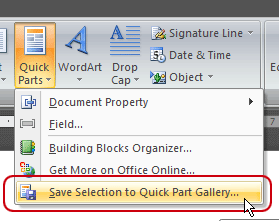 With your text selected, you need to go to the Insert ribbon, Quick Parts button and choose the "Save Selection to Quick Parts Gallery" option at the bottom.
With your text selected, you need to go to the Insert ribbon, Quick Parts button and choose the "Save Selection to Quick Parts Gallery" option at the bottom.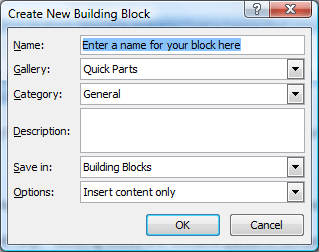
The Create New Building Block dialogue window will then open, allowing you to name the building block and set up your own options.
I did find that in the Gallery field, AutoText is listed along with a lot of other choices. After some experimenting, I found that if I saved it as an AutoText entry, I could access it through the AutoText button I added to my Quick Access Toolbar.
However, if I added it to the Quick Parts Gallery, it was accessible from the Insert ribbon, Quick Parts button. Like this:
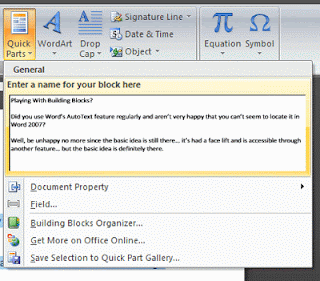 As you can see, Word now begins the Quick Parts list with its gallery above the commands you saw when you first began.
As you can see, Word now begins the Quick Parts list with its gallery above the commands you saw when you first began.To insert a Building Block, place your cursor at the correct insertion point in your document, display the Quick Parts Gallery and then click on the text you need.
Once you've got a gallery going, it's pretty easy to use and it's definitely useful if you have a lot of "boilerplate" text you use frequently in your documents. If you save the different topics or paragraphs as different Building Blocks, you can build custom documents from them as well.
That sounds much better than a template, don't you think? Have fun "playing" with your blocks!

